IMAP Email Setup for Outlook 2019 / Outlook 365 (Illustrated Guide)
Since its first release, the Outlook application, which has been the most preferred email client worldwide, is bundled with Microsoft Office for installation on computers. Based on its evolving interface with each new version, we have compiled the setup screens for email accounts using the IMAP protocol in the 2019 and 365 versions below.
After entering the "Add Account" section in your software, please follow the steps below:
1)Enter Your Email Address
Enter your email address and select "I want to set up my account manually".
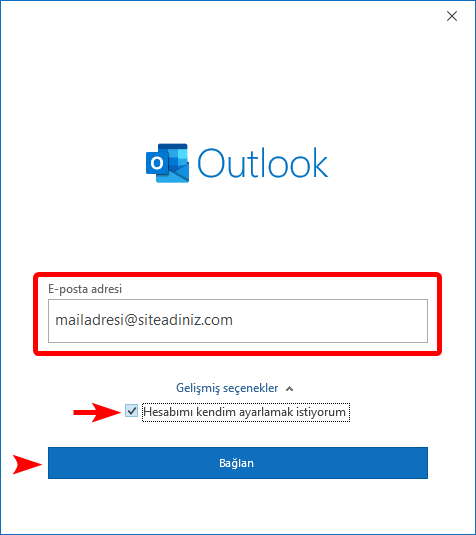
2) Click on the IMAP Option
On the screen that appears, click on "IMAP".
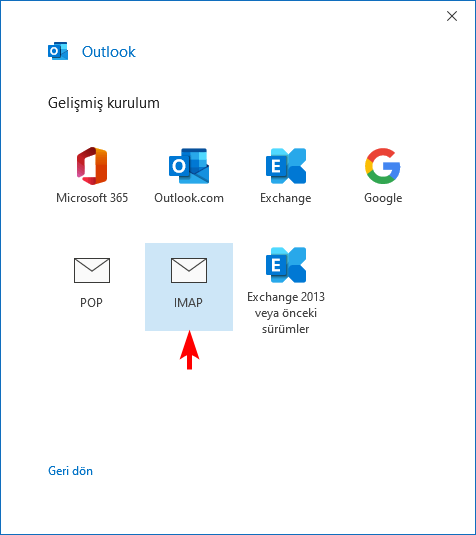
3) Enter Your IMAP Account Settings
As shown in the example below, enter your Incoming and Outgoing servers as specified by your email service provider. If you have a standard web hosting service, using the format mail.yourdomain.com is a common solution.
Here are some examples of unique server settings for each service:
- Yandex IMAP server: imap.yandex.com.tr / Yandex SMTP server: smtp.yandex.com.tr
- Gmail IMAP server: imap.gmail.com / Gmail SMTP server: smtp.gmail.com
- Yahoo IMAP server: imap.mail.yahoo.com / Yahoo SMTP server: smtp.mail.yahoo.com
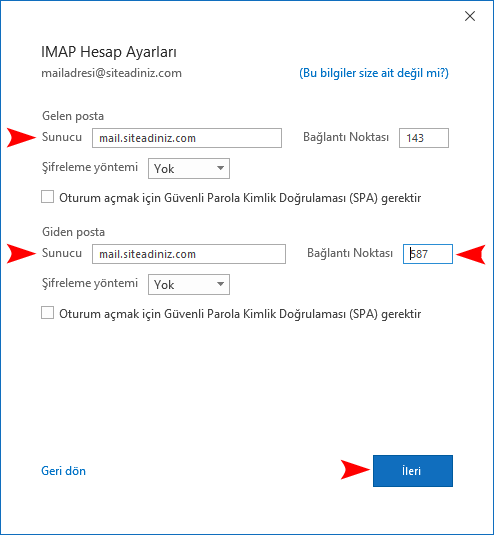
4) Enter your account password
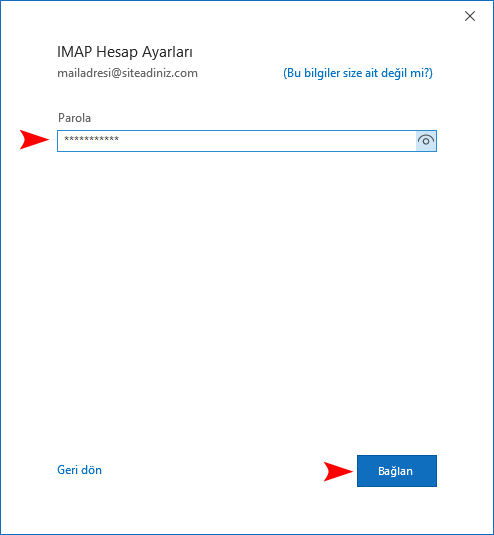
5)Your IMAP Mail Setup is Complete
Your process has been successfully completed. Enjoy using it!
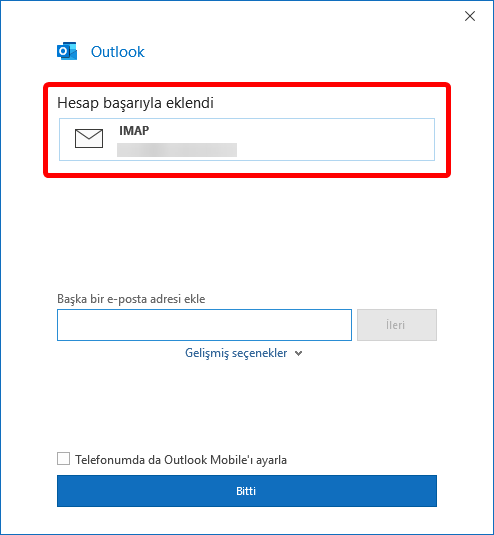
 Turkey (Türkçe)
Turkey (Türkçe) Worldwide (English)
Worldwide (English)






